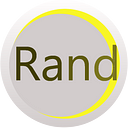Member-only story
How To Easily Install The C-Programming Language On Windows
Easily Install The C-Programming Language On Microsoft Windows

This article aims to help you easily install/run the C-Programming language on Microsoft Windows. The following are IDE’s (Integrated Development Environments) that will automatically download everything you need to begin programming and running the C-Programming language.
Method 1: Install Dev C++
Install Dev C++ from sourceforge.com. Dev-C++ is a integrated development environment (IDE) for programming in C and C++. It is bundled with, the MinGW or TDM-GCC 64bit port of the GCC as its compiler.
You can check out the video below to see how to install this IDE.
Method 2: Install Code::Blocks
Install codeblocks-17.12mingw-setup.exe . Codeblocks is a cross-platform IDE built around wxWidgets, designed to be extensible and configurable. Runs on Windows and Linux. If the link to the installation file is not working, go to codeblocks.org and install the program.

Method 3: Install Cygwin
Okay, so this method does not use an IDE like the previous methods, but it’s still another way that you can get a C-Program to run on your Windows Operating System through command prompt.
First install GNU Compiler Collection or GCC for short, on Microsoft Windows. I will show you different ways to install GCC which was originally written as the compiler for the GNU operating system (A Unix like Operating System).
Cygwin (a software interface that has the look and feel of a Unix environment, but is run within the Windows operating system was created). Cygwin allows for integration between Windows applications, Unix-like applications and data.